How to Prevent Last Minute Cancellations
Every field service business owner knows the drill. As you get ready to head to a job, you get a cancellation from a customer. Sometimes you might get a cancellation just as you arrive at the job site.
Last minute cancellations are frustrating. But beyond that, last minute cancellations are expensive.
Not only do you lose the value of the service visit––but there are other financial costs to a cancelled service: employee time and wages, mileage on your vehicle, and the cost of gas.
Not to mention the time spent going to a cancelled appointment. That’s wasted time, which could be spent on another visit or other business related tasks.
Having a strategy for your field service company to prevent last minute cancellations is a great way to improve your team’s efficiency and save wasted effort.
How to prevent last minute cancellations:
Reduce no shows with an appointment cancellation policy
A customer cancellation policy can help prevent those pesky last-minute appointment cancellations.
The purpose of a cancellation policy is to limit when and how a client can cancel an appointment. Your clients have to be aware of your cancellation policy for it to be effective. It could be sent along to your clients with their quote or estimate. Your clients need to know about your policy before you can charge anything for a cancellation.
There are a few things you should include in your policy:
- A timeframe to cancel a service with or without penalty. It’s common to allow clients 24-48 hours to cancel their appointment without penalty. Decide which option works best for your business. For example, how much time do you really need to reschedule your day?
- A penalty for a late cancellation. Decide if you’d like to charge a percentage of the service back to your client, or charge a standard rate (for example, $25).
- Contact method for late cancellations.Let your clients know how you would like to be notified of a cancellation; it can be a text message, phone call, or email.
- A place for their signature. Your clients must be aware of your policy, and agree to it. You can include the policy in the contract, estimate, or quote, and you should provide an area to date and sign their name.
Send appointment reminders for every job
Remind your customers about their upcoming appointment in advance. This will ensure that they are prepared (if required) for their appointment, and will give them an opportunity to cancel in advance, if necessary.
There are three ways you can do this:
- A phone call
- An email
- Or a text message
A phone call is a nice personal touch, but there are a couple of challenges with this reminder method. Sometimes customers can be hard to reach over the phone. If they don’t have voicemail, then you can’t leave a message.
Another challenge is that this process can eat up a lot of time. The point of reminding customers about their upcoming appointment is to save time—not to create more work.
With email or text message reminders, you’ll always be able to get your message across and you don’t run the risk of a customer not answering the phone.
Plus, you can find automated appointment reminders as a key feature in Jobber, which makes your life easier.
READ MORE: Use appointment reminder templates to banish no-shows
Setting up a process to email or text customers before an appointment is easily repeatable by following 3 easy steps:
Step 1: Assign a Point Person
To send out appointment reminders, you need a person at your company who is in charge of the communication.
This person could be your office manager or office administrator.
When you send out a reminder, you’re opening the door to new customer communication. This can turn into a lot of extra work.
The point person needs to be able to answer any customer questions or reschedule appointments if required.
Plus, having a dedicated team member responsible for customer reminder communication boosts customer service. Your customers will feel heard, and they’ll be able to get in touch with you at their convenience.
Step 2: Create a Template
Now that you have a point-person, it’s time to create an appointment reminder template. The templates should work for all potential appointments and customers.
Here are a couple of examples:
Email Template
Hi [customer name],
This is a friendly reminder from [your company name] that we have an upcoming service appointment.
Date:
Where:
Time:
Technician:
If you have any questions or concerns, please get in touch with us by email at [point person email address] or by phone at [point person phone number]
Sincerely,
[point person name]
[your company name]
[point person phone number]
Text Message Template
Hi [customer name],
This is a reminder from [your company name] about our upcoming appointment at [appointment date and time]. Please contact us at [point person phone number] if you have any questions.
Your templates may vary from the examples above, but remember to always include date/time information about the appointment as well as your contact information if they have to get in touch to reschedule.
Step 3: Send Your Reminders
The last step in this process is to send out your reminders.
Reminders can be sent out manually by your point person, or you can automate this process using software like Jobber.
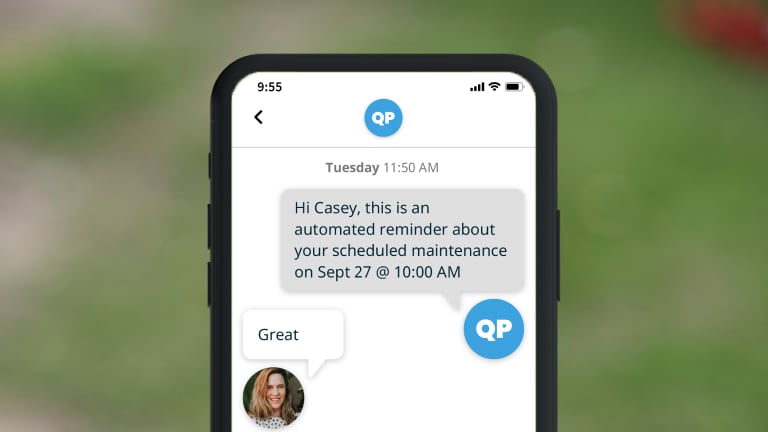
Jobber’s client reminder emails and text client reminders help speed up the process of sending out these reminders. Using software also eliminates the possibility of human error and it saves you more time in the day.
How to set up automatic appointment reminders
Here’s how appointment reminders in Jobber work:
1. Automate and customize your appointment reminder schedule.
You can decide what your reminders look like and when they are sent with Jobber.
For example, you might want to send an email reminder a week before, and a text message a day or two before the appointment.
Choose whatever works best for your business — you can customize the reminder schedule to suit your needs.
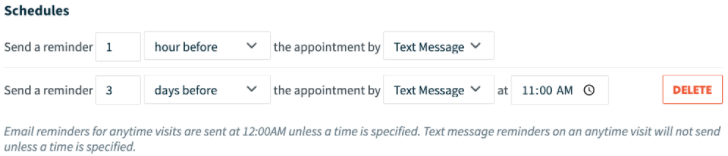
2. Provide 24/7 customer service with a customer self-service portal
Your clients will get a link to their client hub where they can see their appointment history in their reminder email or text.
From there they can also approve quotes, check upcoming appointment details, pay invoices, and request more work with the online booking feature.
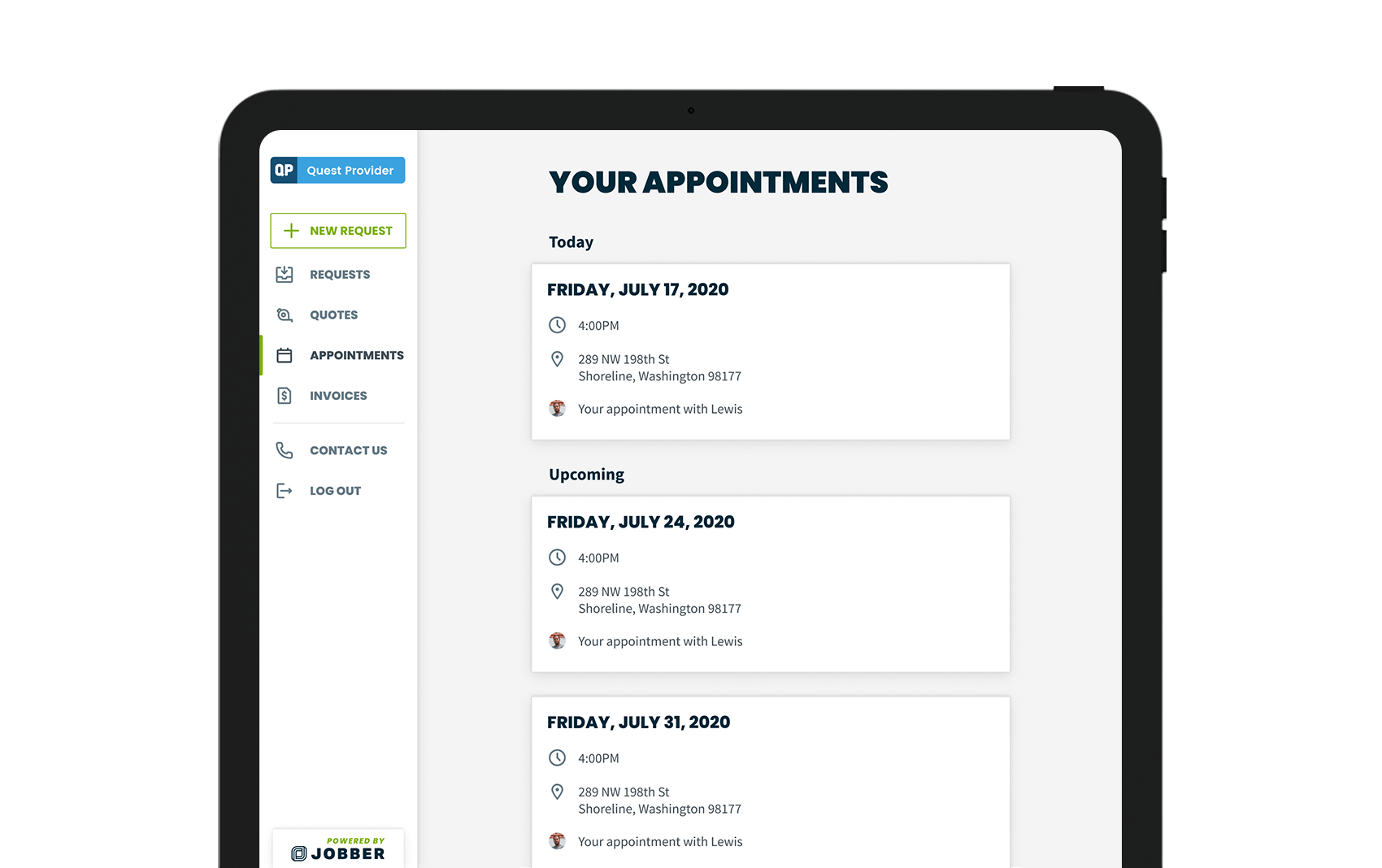
This cuts time spent on back and forth emails or phone calls. You and your team can focus on customer service and the job at hand.
READ MORE: 5 examples of customer self-service portals
3. Let your clients know who is completing the work
Add a personal touch to your customer service by sharing which technician is going to complete the work for that appointment.
This feature helps you look more professional and it can also help your clients feel comfortable knowing who will be at their property that day.