How to Write an Appointment Confirmation Email (with Templates)
When a client forgets their upcoming appointment, it can put you behind schedule or cost you a last minute cancellation.
Appointment confirmation emails offer a friendly reminder to help you avoid delays and cancellations.
In this post, you’ll learn how to write an effective confirmation email and how to build it into your appointment booking process.
In this article we’ll cover:
-
What is an appointment confirmation email?
-
What to include in an appointment confirmation email
- Appointment confirmation email templates
- How to send appointment confirmation emails
-
Best practices for sending perfect appointment confirmation emails
-
Why you should send an appointment confirmation email
What is an appointment confirmation email?
An appointment confirmation email or text is a message that you send to a client before a scheduled service call.
This email includes specific appointment details (like date and time) and gives clients a chance to cancel or reschedule in advance if they can no longer accommodate the scheduled visit.
What to include in an appointment confirmation email
An effective appointment confirmation email is short and to the point. Here’s what you’ll need to include in your appointment confirmation text or email:
- Type of service you’ll be providing, and/or appointment type (e.g., installation, maintenance, or repair)
- Date and time of the scheduled appointment, so your client knows exactly when to expect you.
- Location of the service provided by your client in their booking.
- Cancellation policy or instructions on how to reschedule or cancel the appointment
- Contact information, including your email address and phone number so your client can easily get in touch with additional questions.
- A thank you note for choosing your business.
Appointment confirmation email templates
At minimum, you should send an appointment confirmation reminder at the time of booking, and a reminder 24 hours before arriving. If your booking is for more than a couple weeks out, you should also send a reminder email one week before the scheduled appointment.
Here are three appointment confirmation templates you can use for your clients.
Initial appointment booking confirmation template
Subject line: [COMPANY NAME] appointment is confirmed
Hi [CLIENT NAME],
Thank you for booking with [COMPANY NAME].
Your [SERVICE NAME] is confirmed for [TIME] on [DAY OF WEEK], [MONTH] [DATE], [YEAR].
If you’re unable to make this appointment or would like to change your appointment to a different date or time, please call [PHONE NUMBER] or reply to this email.
Thank you for your business,
[COMPANY NAME]
[EMAIL]
[PHONE NUMBER]
The first email reminder is a quick confirmation to let your client know their booking went through. Be sure to thank your client for booking your services and provide them with appointment details like date, time, and their provided service address.
One week before service appointment confirmation template
Subject line: Upcoming [COMPANY NAME] appointment reminder
Hi [CLIENT NAME],
Your [SERVICE NAME] appointment is next week.
[TIME]
[DAY OF WEEK], [MONTH] [DATE], [YEAR].
[CLIENT ADDRESS]
If you’re unable to make this appointment or would like to change your appointment to a different date or time, please call [PHONE NUMBER] or reply to this email.
Please let us know if you have any questions about your upcoming service.
Thank you for your business,
[COMPANY NAME]
[EMAIL]
[PHONE NUMBER]
If the service was booked more than two weeks out, send an mid-way email confirmation to remind your client of their upcoming appointment.
This email should go into greater detail about the appointment (including date, time, and service location) so your client knows when and where to expect you.
A mid-way email gives them plenty of time to adjust their schedule if they’ve forgotten about your upcoming service, or to reschedule the appointment if necessary.
Day before service confirmation email template
Subject line: [COMPANY NAME] [SERVICE NAME] appointment tomorrow
Hi [CLIENT NAME],
Your [SERVICE NAME] appointment is tomorrow at [SERVICE TIME]
[CLIENT ADDRESS]
If you’re unable to make this appointment or would like to change your appointment to a different date or time, please call [PHONE NUMBER] or reply to this email.
Please let us know if you have any questions about your upcoming service.
See you tomorrow!
[COMPANY NAME]
[EMAIL]
[PHONE NUMBER]
Your final appointment confirmation email should come 24 hours before your scheduled service. This acts as one last reminder for your client and provides all the information they’ll need for their next-day service.
How to send appointment confirmation emails
Appointment confirmations can be sent via email or text message. You can manually copy and paste one of the templates above into an email to send to your client, or send a confirmation as soon as you receive an online booking in Jobber.
Here’s how that process works:
- Customize your template for booking confirmations. The date and location of the visit will appear by default, but you can also add additional details, or copy and paste elements from any of the templates above.

2. After you’re finished creating a new job, click “Save and” to either email or text a booking confirmation.

Here’s what your client will see when they receive your appointment confirmation.
Appointment confirmation email example

Confirmation text message example

Then, use Jobber to set up automatic client reminders. You can select how long before the appointment and what time the reminder is sent—and whether to send email reminders, text reminders, or both.
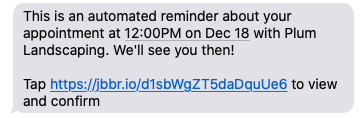
Pro Tip: Send an on-my-way text message the day of the service so your client knows exactly when to expect you.
Best practices for sending perfect appointment confirmation emails
Here are a few tips to write the perfect appointment confirmation email.
1. Write a clear and concise subject line
Your email subject line should tell your client the purpose of the email—nothing more. One winning formula is to include both your business name and the service you’ll be providing.
For example, Four Season Heating & AC – Furnace Repair
This makes it easy for clients to find these emails later if they need to double check any of their appointment details.
2. Include all service details
Provide the appointment date, time, and type of service you’ll be providing in every email.
You should also use your appointment reminder to notify customers of any additional information they may need to know, such as potential disruptions the service may cause. For example, you might have to turn off the client’s water for the duration of the plumbing job.
3. Keep it short and to the point
Stick to providing your service details, (and nothing more) to make it easy for your client to find the booking information they need.
4. Don’t try to upsell additional services
The point of the message is to confirm or remind your customer of their upcoming appointment, not to sell related services or products. Upselling in your appointment reminder message may cause your client to lose trust in your business.
5. Follow your customers’ preferred communication methods
Make note of how each customer prefers to communicate with your business (phone call, text, or email) and send your appointment booking reminder the same way.
6. Provide your company’s contact information
Add your phone number and email address to the appointment confirmation to make it easy for clients to reach out for questions or to reschedule their appointment.
7. Automate your email or text appointment reminders
Use software like Jobber to send appointment confirmations with one click and automate appointment reminders. This way, you’ll spend less time working through administrative tasks and more time on the job. With Jobber you can:
- Create appointment confirmation email templates that are ready to send with one click
- Automatically send appointment reminders and texts
- Schedule multiple message types and delivery times
- See all of your upcoming appointments in one place (and let your clients do the same via client hub)
Why you should send an appointment confirmation email
Here are some of the benefits of sending appointment confirmations and reminders:
- Prevent no-shows and last minute cancellations
Appointment confirmations and reminders help your clients remember their upcoming appointment to prevent last minute cancellations or clients not being home.
- Improves customer service
Appointment confirmation emails remind clients of their bookings and help them stay organized. This shows clients that you care and boosts your quality of service.
- Keeps your schedule full
Confirmation emails give customers the flexibility to cancel or reschedule appointments when needed—providing you more time to book a new job to keep your schedule full.
- Promotes professionalism
Sending an appointment confirmation shows your clients you’re running an organized business and you value their time.
Get started with appointment confirmations by using one of the templates above, or try Jobber’s appointment scheduling software to see how easy sending confirmations and reminders can be.
Originally published in May 2021. Last updated on October 6th, 2023.